Before we answer the question of how to use a PS4 camera on your Pc, you want to know if it is possible.
First off, it is possible to use a PS4 camera on your PC if properly installed.
A PS4 camera is a unique camera made by Sony for PlayStation. It comes with dual cameras with a recording speed of 1280x800p. It was released in November 2012 and is sensitive to motion.
This camera works well with most Windows software and games. It could also be used on Mac OS, Xbox One, and several apps.
The camera has 4 sets of microphones that mostly cancel out background noise. It has an amazing face and voice recognition option that can come in handy.
How To Set Up PS4 Camera On PC
So you have gotten your camera, there are a few steps to follow to ensure it is properly installed and ready to begin work.

1. Connect through a 3.0 USB port
Connect the camera to a USB 3.0 port via an adapter. You might need an adapter for this as the PS4 camera does not work on a 2.0 USB port.
2. Add the camera as a new device
As with every newly installed device on your PC, you should get a notification to add it up. Thus you could also add the camera to the system using the device manager. If you cannot find it, you could check at the control panel.
3. Keep your files together
Once this is done, it is best to create a folder for the PS4 camera. It is most preferable on the desktop and to give it a name that would make locating it easy.
4. Download Orbis Eye-Cam or LibusbK
Certain installation files are necessary for the camera to work of necessity are the camera drivers. You could download a libusbK or an Orbis Eye-Cam. If you want your package, libusbK is advised. You could find options that suit the windows running on your PC.
For windows X64 bits, just download the X64 bit version. If you have a window that runs on the X32 bit, the X86 version should be selected instead.
5. Install the downloaded drivers and load firmware
Next, you install the downloaded driver. This could be one of Orbis Eye-Cam or LibusbK. After installation, load the Orbis Eye-Cam firmware. This is usually in the same folder from where you extracted the download.
That is, the Orbis Eye-Cam-master\binfolder. This is a way to run the Orbis Eye-Cam to ensure there are no errors in the installation.
6. Run, test, and confirm
Once the extracted camera is running, you should try running the windows camera or any other camera app you have. If it is running fine, then you are set. If you do encounter some hitches, you would have to seek professional help.
How To Improve Audio When Using Your Ps4 Camera On Your Pc
If you intend to use the camera to stream or as a webcam generally, you might want to improve the audio so it is efficient. However, to get this done, you would need to get an external microphone.
The most recommended is the Xsplit Broadcaster. This pairs well with the PS4 camera to give an excellent webcam.
So how do you set the Xsplit Broadcaster?
- You would have to complete the registration of an Xsplit account
- Next, you choose the platform you wish to broadcast
- Add the PS4 camera
- Run a test to confirm it is working well
How To Set Up Facial Recognition
It would be sad to not use the features of the PS4 camera to the full. You could also try setting up the facial recognition feature of the camera. This is easier here are steps to get it done

- Log in to your PS4 profile
- Go to the setting menus and select the Login Setting Menu
- Ensure the camera is placed at the right angle where the light is perfect
- Click the enable Facial Recognition Option
- Select the Add face Data if you have not already added a face.
- Once the camera captures the face, proceed to fill in the instructions it would bring up.
Benefits Of Using Your PS4 Camera On Your PC
That it comes with dual cameras makes it easily adapted for several uses. If done rightly, there are several benefits to using the PS4 camera aside from the gaming function. Here are some benefits of using your PS4 camera on your PC:
Perfect For Streaming Videos
Once it has been installed, it can work just as fine as any webcam. You could use the PS4 camera to stream videos and broadcast videos. This works just as fine as any camera on your PC making it easy to live stream video.
Makes YouTubing Easier
If you are a YouTuber, this camera can also be used to record videos for your YouTube channel. It comes with a very high resolution that creates high-quality videos. Also, it is already hung on the PC which saves you the stress of holding up a camera or looking for a tripod.
PS4 Camera Has Facial Recognition
One reason why people love the PS4 camera is that it comes with a facial recognition option. Once installed, you could configure your face on the PC and could be used to log you into your PC by recognizing your face.
Amazing Voice Command Features
The voice command feature of this little device changes a lot in the gaming world. When fixed to your PC and the commands set, these features can be harnessed as an added benefit to your PC. With this, you could close programs or launch games by simply speaking to the computer.
Bottom Line
The PS4 camera is an amazing piece to try out on your PC. With excellent features, it should not be limited to gaming functions alone. Following the steps itemized above, you should be able to know how to use a PS4 camera on your PC.